Please read the Terms and Conditions of Authors before making the content. Post should reviewed by yourself before publishing.
JUMP BREAKERS
HIGHLIGHTING
- Use Proper highlighting for contents.
- Prefer Cyan for commands and source-codes.
- Prefer Red for contents which is Illegal or harm or that might create harm.
- Prefer Yellow for special words.
- Prefer Green for commenting the Code and for Representing any Cure.
IMAGE REPRESENTATION
- You should represent any content with Image. A Image before a Jump-Breaker (Read further to know about Jump Breakers.
- Image should be in-accordance with the post.
- Image should be in proper size in accordance with post and should be previewed for User-Experience.

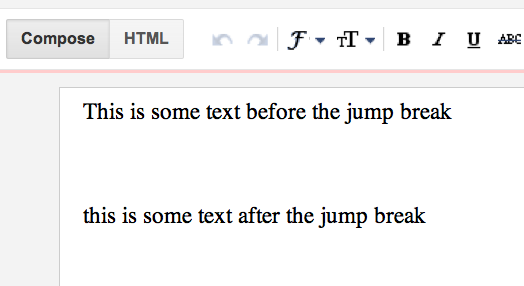
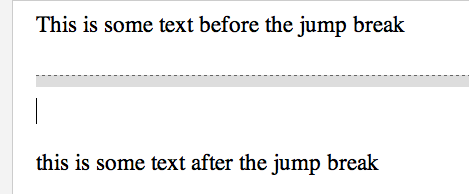
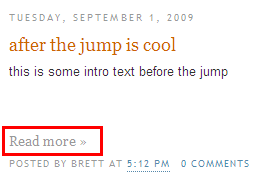

No comments:
Post a Comment